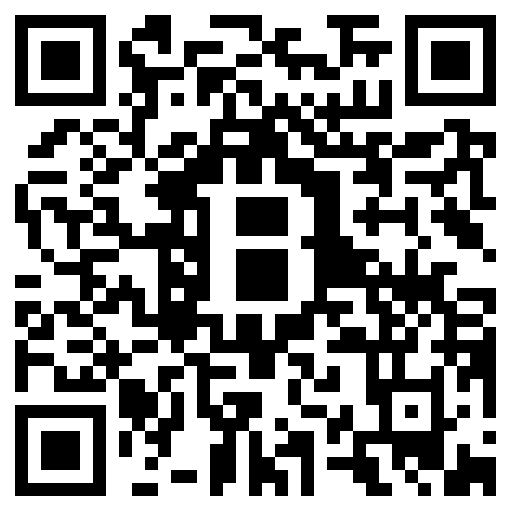Attention users! This guide is Out. Of. Date. Please click HERE for the most current guide to RolePlayGateway's chat system!
_________________________
Our chat system is perhaps unlike most others you have seen, so may be a little confusing at first. So, let's take a look at the chat itself:
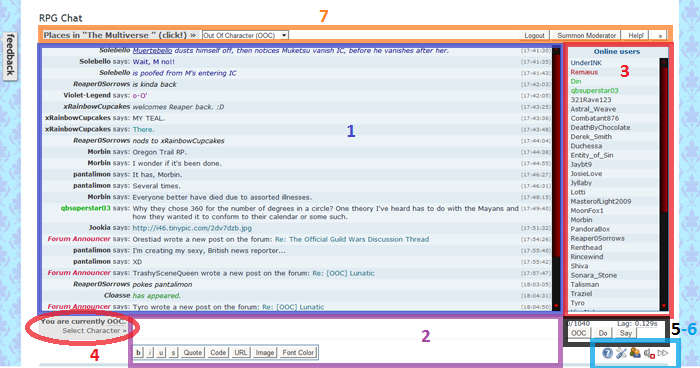
1 - Chat Text: This is where all messages end up. Your own, and those of others. You eyes will be there most of the time. :)
2 - Chat Message Box: This is where you type your own messages. After you have finished typing, you can simply hit the Enter key and your message will be sent. Pressing Shift+Enter in this box will insert a line break, so you can start a new line in the same message.
Message Formatting buttons: Immediately below the message box are the formatting options; you can format your messages, and make them look all pretty. First up, we have the B, I and U buttons. These will, respectively, bold, italicise and underline your message. To use these buttons, highlight the text you want to change, and click the button. Or, to make the effect for your entire message, just press the button before you start to type, and then just type.
The quote button will make a quote. It works in much the same way as the forum BBcode, so using [quote=name] will make the message say "name said 'quoted text.'"
The code button will generate 'unformatted' text.
The URL button will create a link for you. Now, keep in mind that copy/pasting a full link (including the http://) will automatically create a clickable hyperlink.
In similar ilk, the IMG button will create a link to your image. Just copy/paste the BBCode link from PhotoBucket, or some other image hosting service into the message box and press enter.
The font colour button will change the colour of your messages. Clicking the button will bring a selection of colours for you to use.
Note: All of these functions can also be typed directly into the message box in the same way you would use BBCode on the forums.
3 - User List: This section of the chat displays everybody in the room. Generally, your own name will be at the top of the list. Clicking on a person's name will cause a menu to appear under them, here you will find various self-explanatory options for that user. You can send them whispers (private messages), view their profile and a few other things.
4 - Quick Character switch: This is a really minute feature; it does the same thing as number 7. Use it to quickly change your character in a roleplay by hitting 'select character' under the reminder 'you are currently OOC' or 'you are currently IC' to the left of your chat message box.
5 - Message Options: First, let me make note of the number just above these three buttons. That tells you how many characters you have written in your message. There is a character limit of 1040 characters, which includes spaces.
The OOC - Out Of Character - button is directly related to being IC (which will be looking at shortly). If you have typed something in the message box, clicking the OOC button will send the message as an Out Of Character note, which is distinguished by a smaller, italicised font. If there is no message, the button will send you back OOC and into the OOC room (where you first go when you log into the chat).
The Action button will send your message as an action. For example, "Saladin walks into the area."
The Speak button will send your message as a normal message. For example, "Saladin says: Hey there people!"
6 - Chat Options: These five buttons are quite helpful. The first will show you a list of generic commands. The second will display various settings you can change. The third will return the list of users. The fourth will turn sound on and off. The last one will either make the chat scroll down with each message, or 'pause' it. Note: The Last two buttons display the current setting.
7 - (left) Movement Buttons: This is, yet again, an IC-only feature. If you've already looked at the list of channels, you will notice that there is a whole host of them. These buttons allow you to navigate through these rooms. When you enter an area/room, the chat will tell you the available exits and where they will take you. However, a map can also be found here, but bear in mind that the chat is constantly growing, so it may or may not be up to date. (It'll give you a good start, though.)
(right) Other Chat Options: The logout button is self-explanatory. The Help button here will show you a comprehensive list of commands. The drop-down box will show you the list of available channels. Most of these, however, are only available once IC (again, we will come to that).
That's all good and fun, but how do I go IC?
Okay, okay. I know you are here to roleplay. And to roleplay in the chat, you need to go IC (which means In Character). Before you can do this, you need to actually create a character. You can do that by clicking the link or by entering a character into a roleplay manually through the "Roleplay" tab. Once your character is approved, the roleplay you are participating in will show up when you access the Roleplay Chat tab (in a convenient list, and only participating characters will be visible to use) or by accessing the actual roleplay itself and finding its individual 'chat' tab. The old "Character" tab that existed on its own has been removed. Either way, the application for your character will look like this:
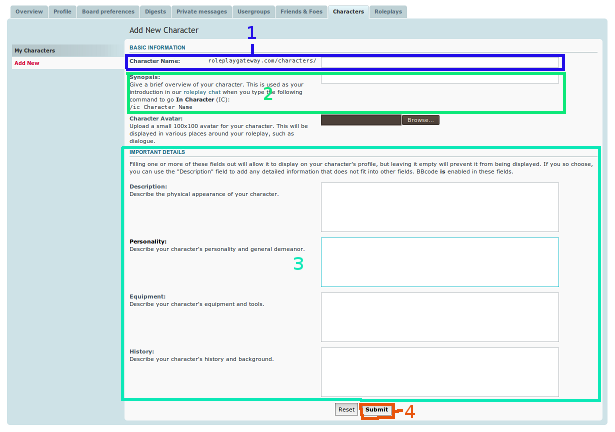
These different sections represent aspects of your character.
1 - Character Name: Choose a name for your character. Simple enough, right? Just about. Take into consideration the following points, though:
*You can't use the name of an existing character or member.
*When we get back to the chat, case is IMPORTANT. Make note of capitalisation etc.
*Your character will have its own page: characters/character_name Please also note that spaces in the name will show as an underscore (_) in the web address. But, a dedicated page for your character is yay!
2 - Character Synopsis: A brief description of your character. Hint: It should be enough to give a feeling of your character. When you go IC in the chat, the synopsis will show to everyone. Please be sure to not include links (to images) here; they are not allowed.
3 - Character Profile: Add more detailed information about your character here: Description, Personality, Equipment and History. This can be done later, so we won't cover it in this guide.
4 - Submit: Click this once you're finished! Et voila! Your character now exists. How does it feel to create life?
Now, back to the chat...
Just type /ic character name
Then hit the enter key. But, remember I said that case was important? Well, this is why. When you enter your character name, it is CaSe-SenSiTIve. So, Lord Saladin is NOT the same as lord saladin. Please take note of that. Also note that the / comes before the ic.
All right, you've sent me IC. Where am I? What do I do?
At the time of going to 'press,' all new characters start out life on a beach. From here, you can use the movement buttons to find your way around the Multiverse (the realm that RP takes place in the chat). Find a place to go, and start roleplaying.
Quick Reference Guide to Chat Commands:
Chat Commands
/me Text - Perform an action.
/ignore Username - Ignore messages from a username. Typing this again allows you to see messages from that username again.
/msg Username Text - Send a private message. It will appear as <your username> <text> in the main chat.
/describe Username Text - Send a private action. Basically /me, but only the specified user can see it.
/join Channelname - Join a channel.
/join - Create a private room.
/invite Username - Invite someone (e.g. to a private room). Note: This command invites the username specified to the channel you're currently in, hence why it's most often used for private rooms.
/uninvite Username - Revoke invitation.
General Roleplay Commands
/ic CHARACTER NAME - Allows you to go In Character (IC) as one of your characters for that roleplay.
/ooc - Exits the mode set by /ic Character Name.
/ooc Text - Sends an OOC comment while IC. Please don't overuse this function.
RPG Commands
/DIRECTION - Moves your character to the room in your direction, where direction is: (north, south, east, west, up, down)
/look - Repeats the description of your current room.
/exits - Displays the available exits in the current room. This will not display "hidden" exits, however.
/examine CHARACTER NAME - Displays the visual appearance of the target character.
/inspect CHARACTER NAME - Alias for /examine.
/stats CHARACTER NAME - Displays the detailed statistics of the target character.
/attack CHARACTER NAME - Launches a melee attack at the target character using your current weapon.
So, there you have it. You should now be able to use the chat like a real pro!